Make a URL Shortener in blogger
Some URL shortener websites are giving money to you because your audience watches their ads. You only get a commission.
What if you are not depending on a URL shortening service provider and you are making it using the blogger.com website.
You will earn more money for sure because you don't have to give any commission from your earnings. You can put your advertisements in the URL shortener blog/website from different advertising network websites.
I am going to share the exact steps to create a simple URL shortener using Google's Blogger platform.
I will also give you a code to copy-paste. You don't even need to edit HTML code on your theme.
The Technique or Method Explained here is not For creating A URL shortener For business. The URL shortener is only suitable for personal use to monetize a link that you are sharing.
You need to 3 things before making your URL shortener,
User Experience For The User in The URL shortener
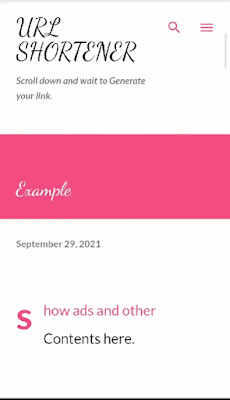 |
| The user experience of the URL shortener: This is what a user sees after clicking your shortened link. |
It's a simple URL shortener with only one page with a countdown timer (30 seconds) on the bottom.
There will be a text with a timer countdown telling that "Your Link will show here After x seconds"(x represents the time remaining to show the original link.).
When the countdown is completed there will be a text saying that "Link loaded successfully. Click here". When the user clicks on the text he/she will reach the webpage.
When you put ads it will show advertisements when the user passes through the page.
Let's start the tutorial.
HOW TO MAKE A URL SHORTENER WEBSITE USING GOOGLE'S BLOGGER PLATFORM
Step 1: Buy A short Domain Name
It's okay creating the URL Shortener on the free subdomain provided by the blogger.com website. But, I think it's a bad idea.
Why?
Just because the domain is too large. The length of the link creates a first impression on your user's mind. This is why most of the URL Shorteners have a short domain. The bc.vc website is a perfect example for you to understand.
If you are looking to buy domains at a low price I would recommend Namecheap.
After buying it you should connect it to your blogger account.
Step 2: Create A Blog in Your blogger account.
You need to create a Google account if you want to use the blogger platform.
After creating a Google account, You should go to Google's blogger website(https://www.blogger.com).
You can sign In with your Google account on the blogger website and create a blog for free.
Step 3: SET THE URL SHORTENER SCRIPT AS POST TEMPLATE IN BLOGGER
Here is The URL shortener template:
<script>
show_link();
function show_link(){
var counter = 30;
var timer_status = setInterval(function(){
counter--;
if(counter > 0) {
document.getElementById("time_status").innerHTML="Your Link will show here After " + counter + " seconds";
}
else{
document.getElementById("time_status").style.display = "none";
document.getElementById("link").style.display = "block";
clearInterval(timer_status);
}
}, 1000);
}
</script><p style="text-align: left;">show ads and other Contents here.</p><h3><br /></h3><h3><br /></h3><h3> Your Link is Loading</h3>
<a href="#" id="link" style="display: none;">Link loaded successfully. Click here.</a><p id="time_status">Your Link will show Here after 30 seconds</p>
You have to make the above code your post template.
Once you set up the URL shortener script as a post template, the code automatically shows when you create a new post every time.
What is a post template for a blogger?
A post template in blogger is the feature to set an HTML code that automatically shows on the post editor when you create a new post. It's very helpful when your blog has a similar structure. You just need to edit it according to Your content.
For example, If You set The text "Hi" as your post template, You can see Hi Text in the post editor when you are starting to create a new blog post. It's more like setting a default template for every post.
How to Set A Post Template in blogger?
You can do this yourself on the blogger.com website. To do this,
Click the "Menu"(Three horizontal lines) button.
Click "Settings".
Scroll down and click on "Post Template".
Paste the Code.
Click "Save".
And that's it.
Your shortener website is successfully created if you do the above steps.
You also need to know how to use it for your personal use.
STEP 4: PUT ADVERTISEMENTS USING AN AD NETWORK SERVICE
Creating the URL Shortener will not make you money. You Need to monetize it by putting advertisements on it. The user will see advertisements and you will get paid from the advertisement provider.
I want you to know most of the ad networks don't allow you to put ads on a URL shortener website. It's understandable because No one even looks at the ads. The user only wants to go to the webpage he wants. So the conversion to customers will be very low From a URL shortener website. Still, there is some network that provides ads for every website.
An example is the Yllix ad network.
Each advertisement network has different methods for adding their advertisements. Usually, You need to Copy an advertisement code and paste it to your "HTML/JavaScript" widget.
You can find this widget by clicking on the "Add a widget" option in the "layout" section.
To put pop up ads you may need to edit the theme.
You need to understand how exactly to put ads on the blog from the advertisement provider. If you don't know about it, It's better to hire a professional to do it for you.
Step 5: Remove Unnecessary Widgets
You only need one webpage with a link for a URL shortener. So we have to remove the unnecessary widgets.
To Remove widgets,
Click "Menu"
Click "Layout"
Click the "edit" button (pencil-shaped icon) and click "Remove".
If the "Remove" option is not there you can hide them by disabling the "show this widget" option.
Click the "Save" icon on the top right corner.
You may notice that the option for removing the attribution widget is not available on blogger.
You can do it by editing your HTML code. Here is a blog from the internet about removing the attribution widget.
Don't forget to take a backup of your blog before doing anything on the HTML code of the theme so that you could restore them when something goes wrong.
To take a backup of your blog, click "Menu" and go to the "Theme" section. Below the customize button You can see a Button for More options. Click on that and click "back up". The backup file will be downloaded on your browser.
You can restore it by clicking the "restore" option. The "restore" option is available just below the "backup" Option.
Step 6: Add instruction on the header
Some people may come to your page and don't know what to do next. So, They click back with frustration. To avoid this you can show what to do on your header so that the user can see it easily.
The text can be something like "Scroll down and wait to generate your link".
The easy way to show the instruction in the header is to type the instruction in the space for the blog description.
If you do this, The text will appear just below the title(your blog's name). Users could easily see the text.
To replace the blog description with another text, Go to the "Layout" section and click on the "Edit"(Pencil-shaped) button near the header widget. You can see a space to write the blog description. Type in the Instruction and click "Save".
It's just my idea for the experience of the user. You can even edit the URL shortener script and add instructions there.
An Extra Tip
Since The URL shortener is for personal use, You can consider not allowing search engines to find your URL shortener. You can block search engines to find your website in Blogger settings. To do this Go to "settings" and Disable the "Visible to search engines" Option.
HOW TO USE THE URL SHORTENER IN BLOGGER?
Here are the steps to create a shortened link when you are following the above method.
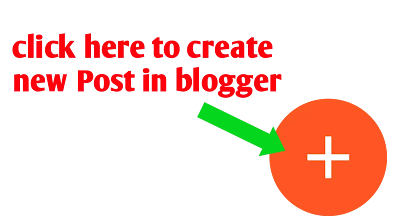 |
| Button for creating new post in blogger |
Step 1: Click the "+" button on the bottom right corner. (post editor will open.)
 |
| 👆How to switch to HTML view in Blogger |
Step 2: Click on the "HTML View" option on the top right corner of the post editor. (you can see the template there because we set a post template).
Step 3: Find "#" on the HTML code and replace it with the link you want to shorten.
Step 4: Set a short title you want. Be aware that this title will be a part of your sharable link. (For example, if your domain is example.com and the title is "a". Then the link will be "https://www.example.com/a".
Step 5: Publish the post by clicking the "publish'' button available on the Top Right Corner.
Step 6: Share the link by clicking the share button from the posts section. (Click "Menu", Then " Posts", Then Share button.)
If you are thinking of creating your own business by shortening other people's links for them. I would say that's not a good idea. You have better options to do the business.
The purpose of this article is to help those who don't want to depend on other URL Shortening websites like the Gplinks website, The bc.vc website, etc. You can earn more money than using other link shorteners (one page) from the execution of the above technique.
FAQ
Why should you use the above technique to create your URL Shortener?
Because it's free and The shareable link can be customised by yourself.
Who can use this script?
Those who have an audience and want to post Links for them. It's Not made for a business but to make more money from your content as a creator.
CONCLUSION
I hope you can create your Link shortener in Google's blogger platform. It's very simple.
I would also say that if you are doing link shortening as a business, there could be better techniques. But, Above Technique is suitable for those who are using this for their personal use.
I already explained how to make it with a Script to make your blog's post template.
What do you think about the link shortener? You can express your thoughts in the comment section.
Comments
Post a Comment